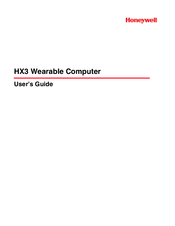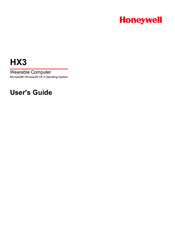Honeywell HX3 Manuals
Manuals and User Guides for Honeywell HX3. We have 5 Honeywell HX3 manuals available for free PDF download: User Manual, Reference Manual, Quick Start Manual
Advertisement
Advertisement
Honeywell HX3 Reference Manual (28 pages)
Wearable Computer
Brand: Honeywell
|
Category: Computer Hardware
|
Size: 0.39 MB
Table of Contents
Honeywell HX3 Quick Start Manual (16 pages)
Wearable Computer With Microsoft Windows CE 5.0 Operating System