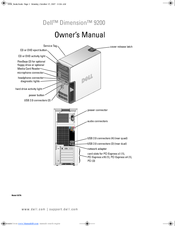Dell 9200 Manuals
Manuals and User Guides for Dell 9200. We have 8 Dell 9200 manuals available for free PDF download: Installation And Service Manual, Owner's Manual, Service Manual, Getting Started Manual, Setup Manual
Advertisement
Advertisement
Dell 9200 Setup Manual (2 pages)
Dell XPS 410: Quick Start
Advertisement