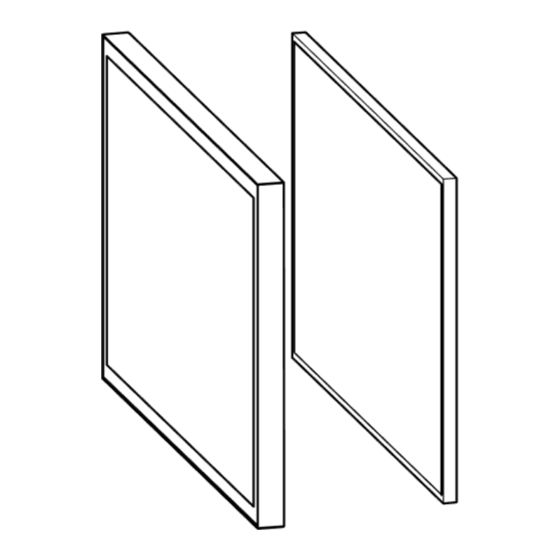
Advertisement
80 Point Touch Overlay
Installation Guide for the OLP-404
1.0 Contents
2.0 Purpose
2.1 This procedure describes the steps to install the PCAP touch overlay onto the P404/V404 display.
3.0 Notes and Warnings
3.1
Prior to installing the overlay, remove the NEC badge from the bottom edge of the monitor.
3.2
The overlay contains tempered glass. Use caution when handling.
3.3
The overlay has an integrated USB cable located along the top edge of the overlay. Ensure the
cable is not pinched, crushed, or damaged during installation.
3.4
Installation requires two persons at all times to ensure the touch frame does not bend or torque.
3.5
Once the touch screen is installed, do not lift the monitor by grasping or holding the touch screen
overlay.
3.6
Contact NEC Display Solutions support if you have any questions or require additional installation
guidance support.
500 Park Boulevard, Suite 1100
Itasca, IL 60143
Phone: (800) 632-4662
www.necdisplay.com
NEC Display Solutions of America, Inc.
OLP-404
Rev 1.3
Page 1
Page 1
Page 2
Page 2
Page 3
Page 6
1
Advertisement
Table of Contents

Summary of Contents for NEC OLP-404
-
Page 1: Table Of Contents
2.1 This procedure describes the steps to install the PCAP touch overlay onto the P404/V404 display. 3.0 Notes and Warnings Prior to installing the overlay, remove the NEC badge from the bottom edge of the monitor. The overlay contains tempered glass. Use caution when handling. -
Page 2: Equipment
NEC Display Solutions of America, Inc. 80-Point Touch Overlay Installation Guide for the OLP-404 Rev 1.3 4.0 Equipment (1) Spare #6-32 Philips flathead (1) P404/V404 PCAP Overlay machine screw (1) PCAP Grounding Kit 5.0 Dimensional Drawings www.necdisplay.com OLP-404... -
Page 3: Installation Procedure
NEC Display Solutions of America, Inc. 80 Point Touch Overlay Installation Guide for the OLP-404 Rev 1.3 6.0 Installation Procedure 6.1 Remove the overlay from the packaging. Place the overlay face down on a padded surface and verify the material contents (see Equipment on Page 2). - Page 4 NEC Display Solutions of America, Inc. 80-Point Touch Overlay Installation Guide for the OLP-404 Rev 1.3 6.6 With the help from at least one partner, gently install the overlay on the monitor. 6.6.1 Hook the top bracket of the overlay on the top of the monitor.
- Page 5 NEC Display Solutions of America, Inc. 80 Point Touch Overlay Installation Guide for the OLP-404 Rev 1.3 6.10 Return the monitor clamp brackets to their original positions. 6.11 Replace the two (2) #6-32 flathead screws to secure the monitor clamp brackets to the overlay.
-
Page 6: Grounding Provisions
NEC Display Solutions of America, Inc. 80-Point Touch Overlay Installation Guide for the OLP-404 Rev 1.3 7.0 Grounding Provisions 7.1 Purpose The 80-point touch overlay is a very sensitive device that can detect the slightest change to its environment, especially when conductive items are in close proximity. For example, it can sense the difference between a stand alone touch overlay mounted on a monitor and when the monitor and overlay are installed in a kiosk or other enclosure. - Page 7 NEC Display Solutions of America, Inc. 80 Point Touch Overlay Installation Guide for the OLP-404 Rev 1.3 7.2.3 Using a #2 Philips screwdriver, remove the factory screw in the top right corner of the monitor chassis. Secure the other end of the grounding wire to the monitor using the provided M3x10 pan head screw, as shown in figure 8c.






